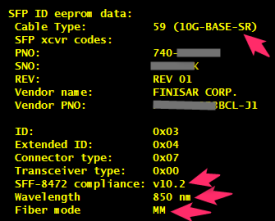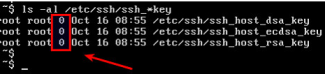In order to find out info of SFP installed in the Junos machine without taking out the SFP module, do the following commands:
- Log in to the shell of the relevant FPC. For this example I’ll use fpc4:
master@SW-QFX5100> start shell pfe network fpc4
- show sfp list
(vty)# show sfp list
SFP Toolkit summary:
wakeup count: 47223201, debug: 0, periodic enabled: 1, diagnostics enabled: 1
thread: 0x03deaa78, itable: 0x03ddd868, itable iterator: 0, sem: 0x03e36fe8
polling interval delay: 1000 ms, polling max cpu: 100 ms
poll for diags every 3 wakeups , SFPs polled for diags last time: 2
last periodic CPU time: 1 ms, maximum periodic CPU time: 82 ms
SFP Toolkit syslog throttling parameters:
period: 120 samples , disable threshold: 10, enable threshold 0
diag
Index Name Presence ID Eprom PNO SNO calibr
—– ————– ———- ——– ———- ———– ——-
1 Uplink SFP+ PIC(2) Present Complete 740-021333 AB33333 int
2 Uplink SFP+ PIC(3) Present Complete 740-021222 AB22222 int
I2C Acceleration table
Index Name Presence ID Eprom Reg ID I2C Master I2C Group
—– ————– ———- ——– ——– ———— ——-
(vty)# show sfp 1 ?
<carriage return> Completes command
alarms SFP diagnostics alarms
diagnostics display diagnostic measurements and thresholds
info SFP information
- You can use only “show sfp <index of installed sfp>” and you’ll get those kind of information for example: